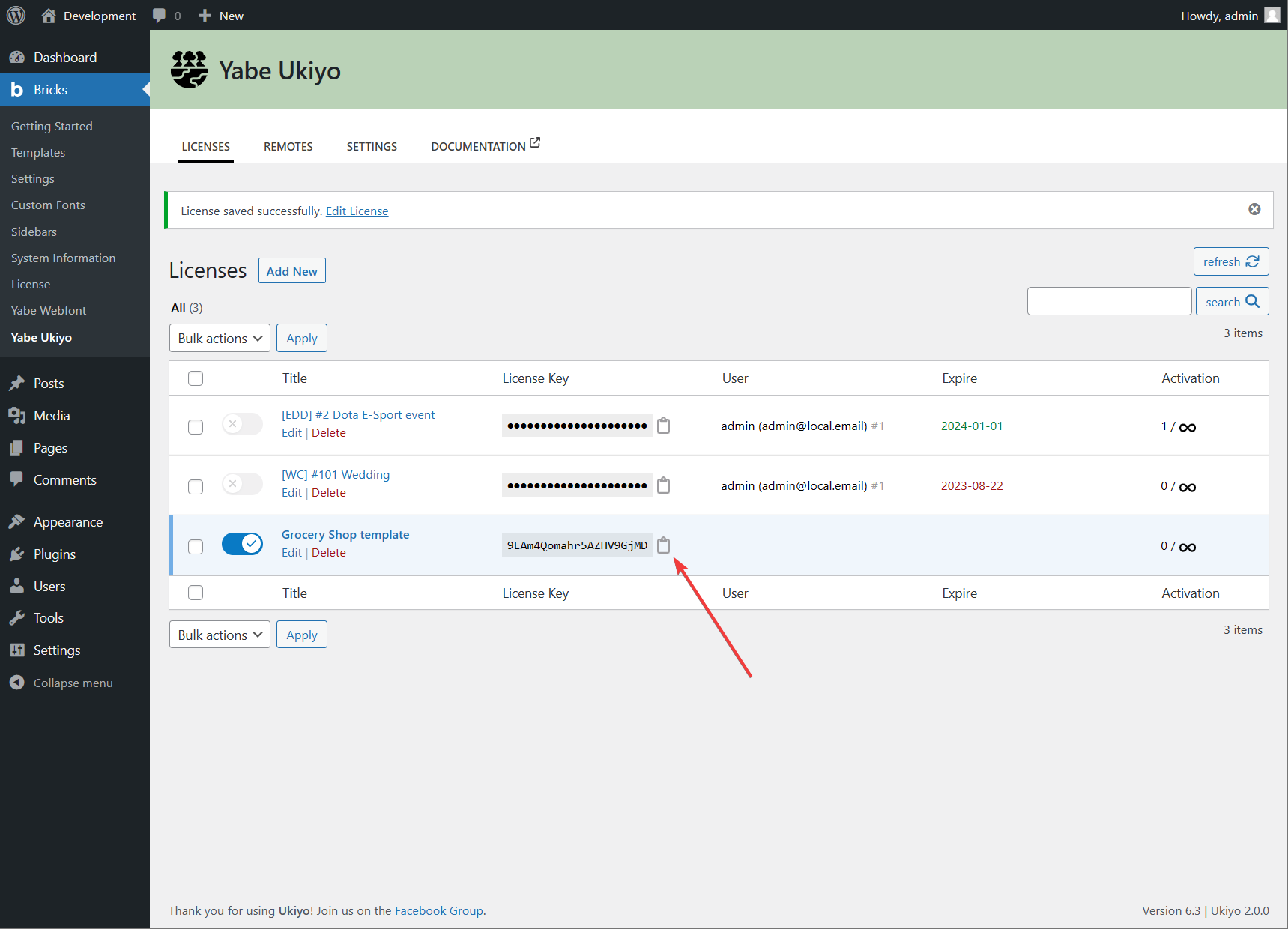License
Bricks’ Template Library feature lets you browse and insert templates of another Bricks installation. Public access to your templates is disabled by default. When enabled, you can protect the access to your templates by requiring a password or whitelist the URLs.
Yabe Ukiyo’s license system is an additional layer on top of Bricks’ Template Library system. It serves as a thin middleware that allows the use of Yabe Ukiyo’s license system as a password to access the template libraries on the current WordPress installation.
Adding a license
Section titled Adding a licenseStep 1: Add new license
Section titled Step 1: Add new licenseGo to Bricks → Yabe Ukiyo and click the Add New button.
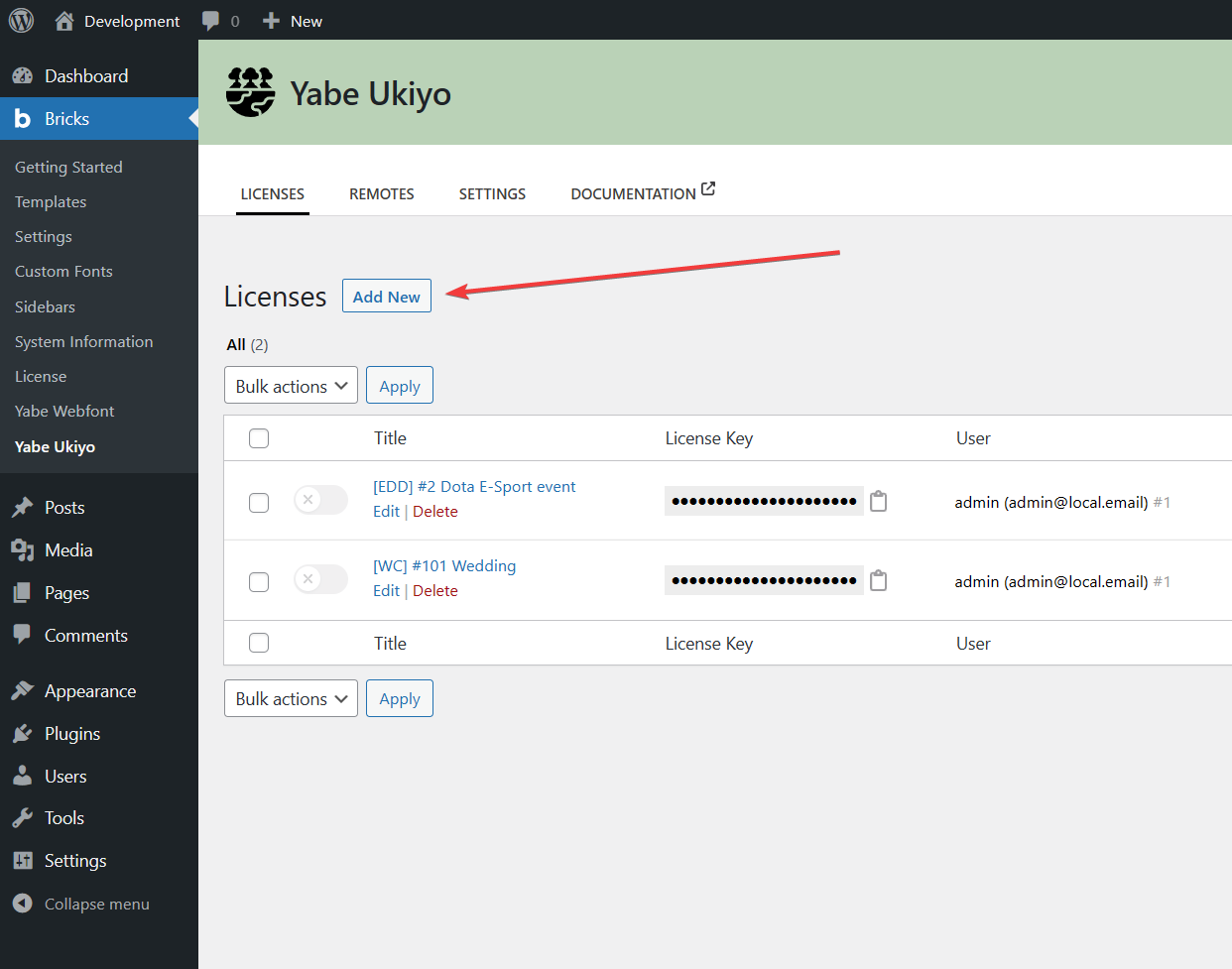
Step 2: Provide license details
Section titled Step 2: Provide license details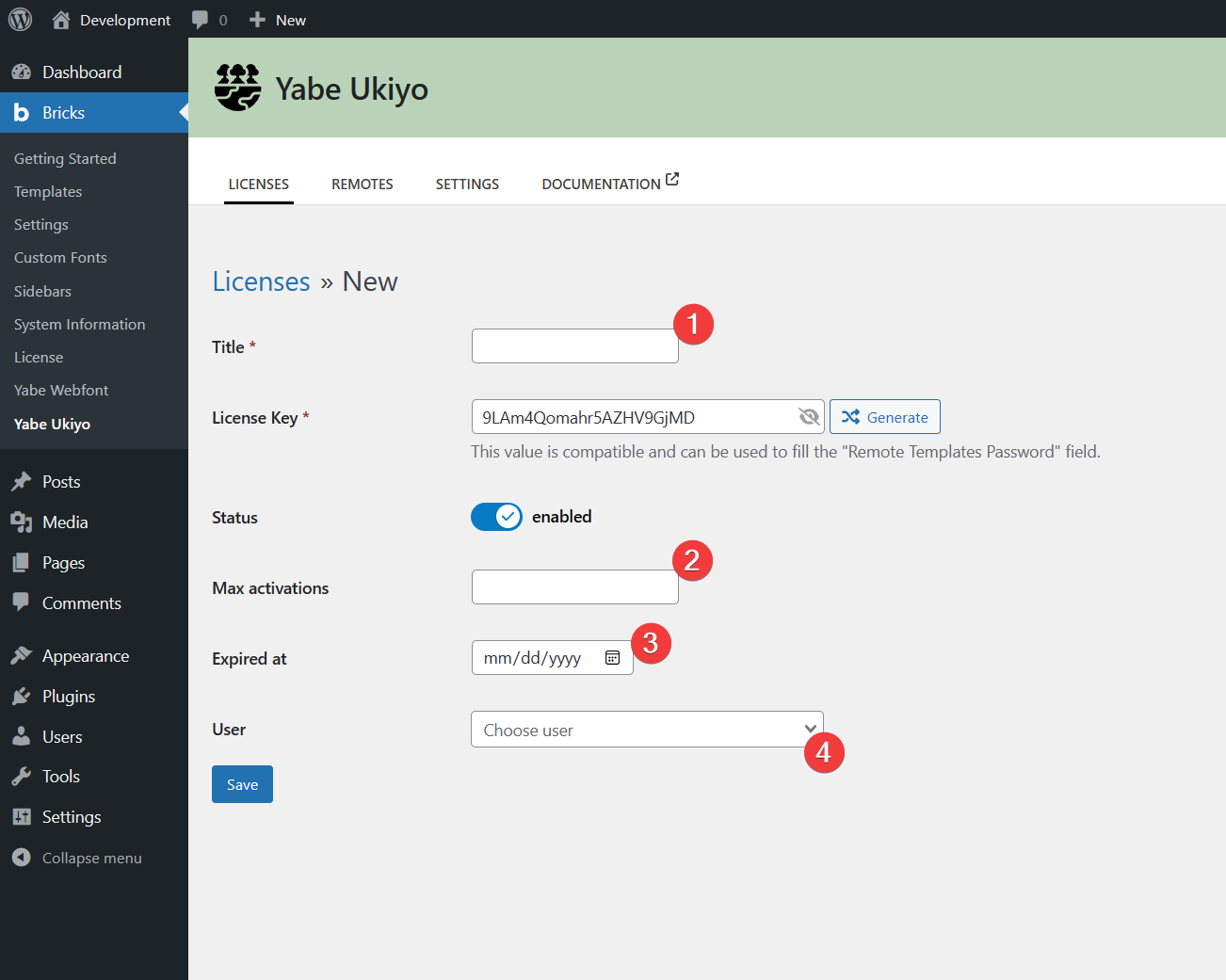
-
Give the title of the license. This is for your reference.
-
(Optional) fill in the Max activations field with the maximum number of sites allowed to access the design set using the current license. Leave it blank to allow unlimited activations.
-
(Optional) fill the Expired at field with the date when the license will expire. To allow the license to be used indefinitely, leave it blank.
-
(Optional) select the user that will be assigned to the license. This is useful to track which user is using the license. Leave it blank if you don’t want to assign the license to any user.
and finally, click the Save button.
Step 3: Copy the license key
Section titled Step 3: Copy the license keyOn the license list, double click the the masked license key to reveal the license key.
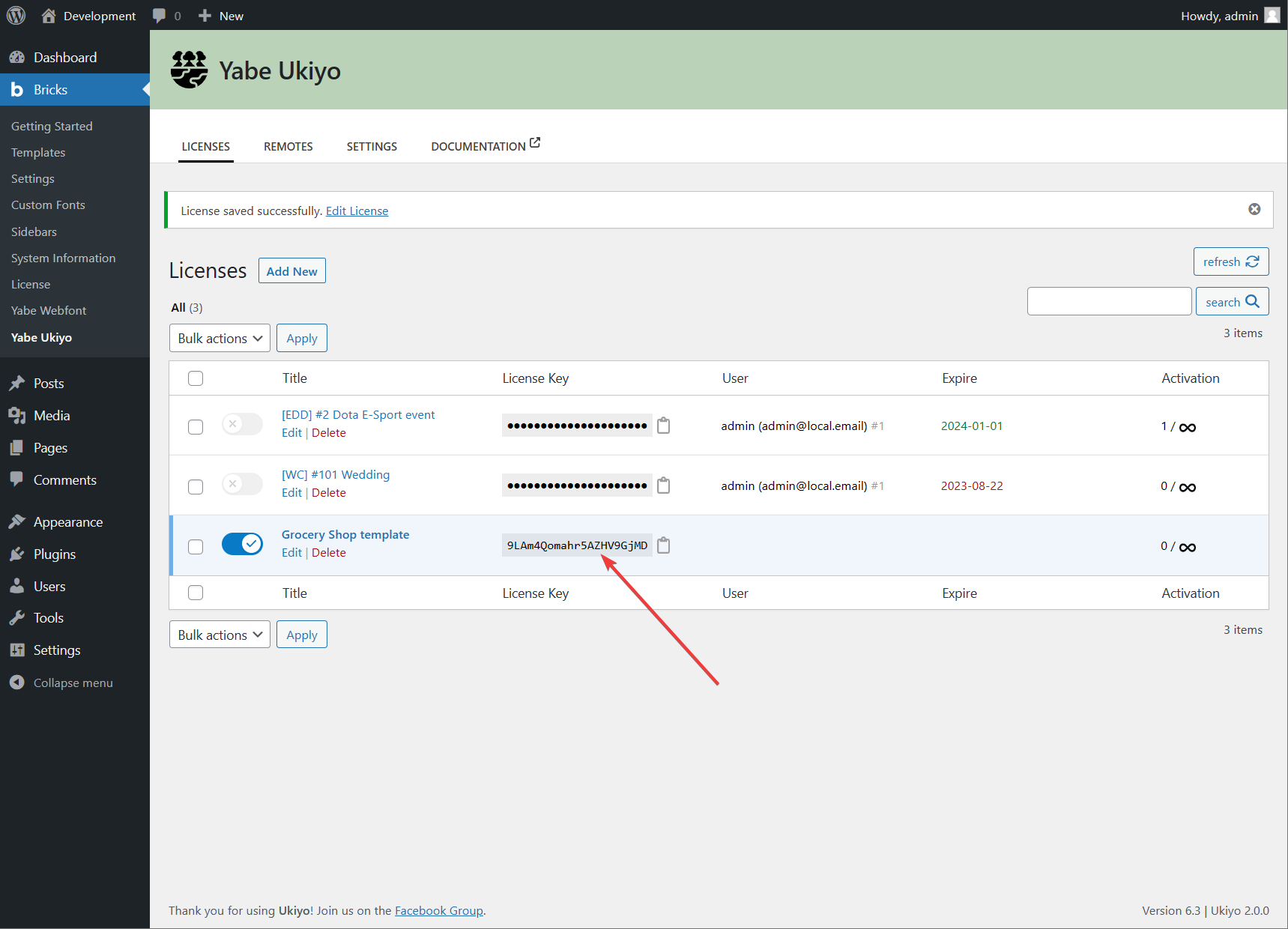
The license key is compatible with Bricks’ Template Library system so the other WordPress installation can use it to fill the “Remote Templates Password” field on the Bricks → Settings page under the Templates tab.
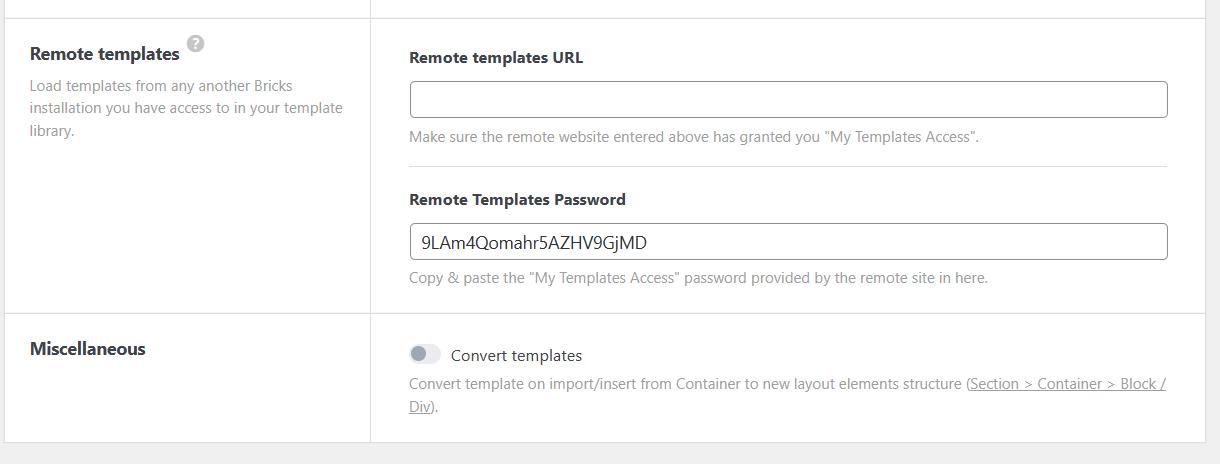
You also can click the icon to copy the Token to your clipboard that can be used to auto-fill the Remote section.