Remote
The remote feature complements the license system. It allows you to manage Bricks 3rd-party remote templates with ease.
If you have a password or license key from a 3rd-party template library, you can add it to the Remote list, which will be available in the Bricks editor.
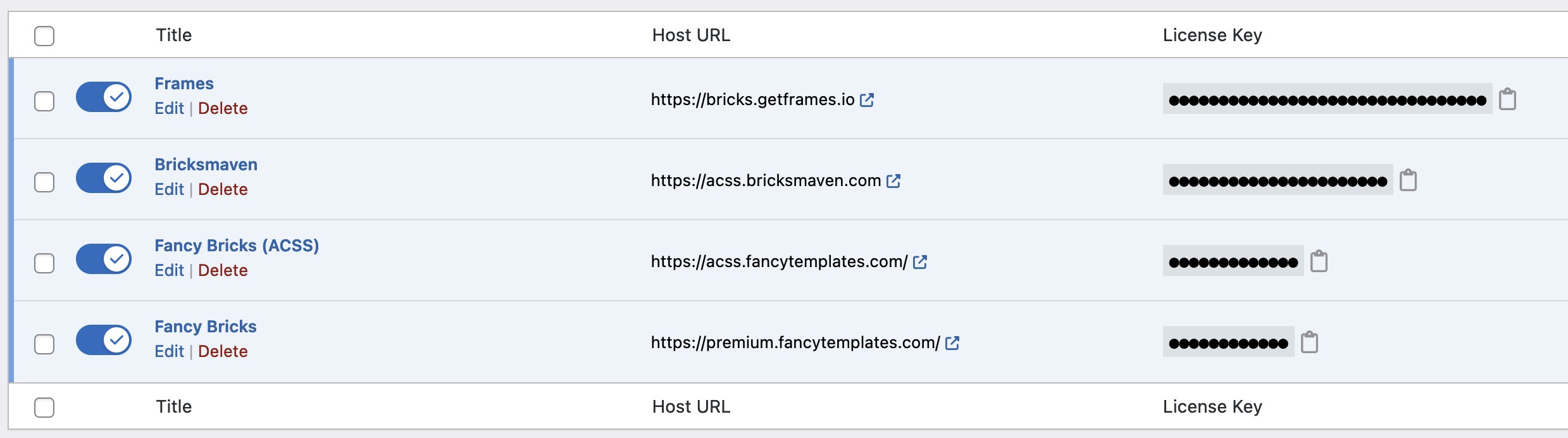
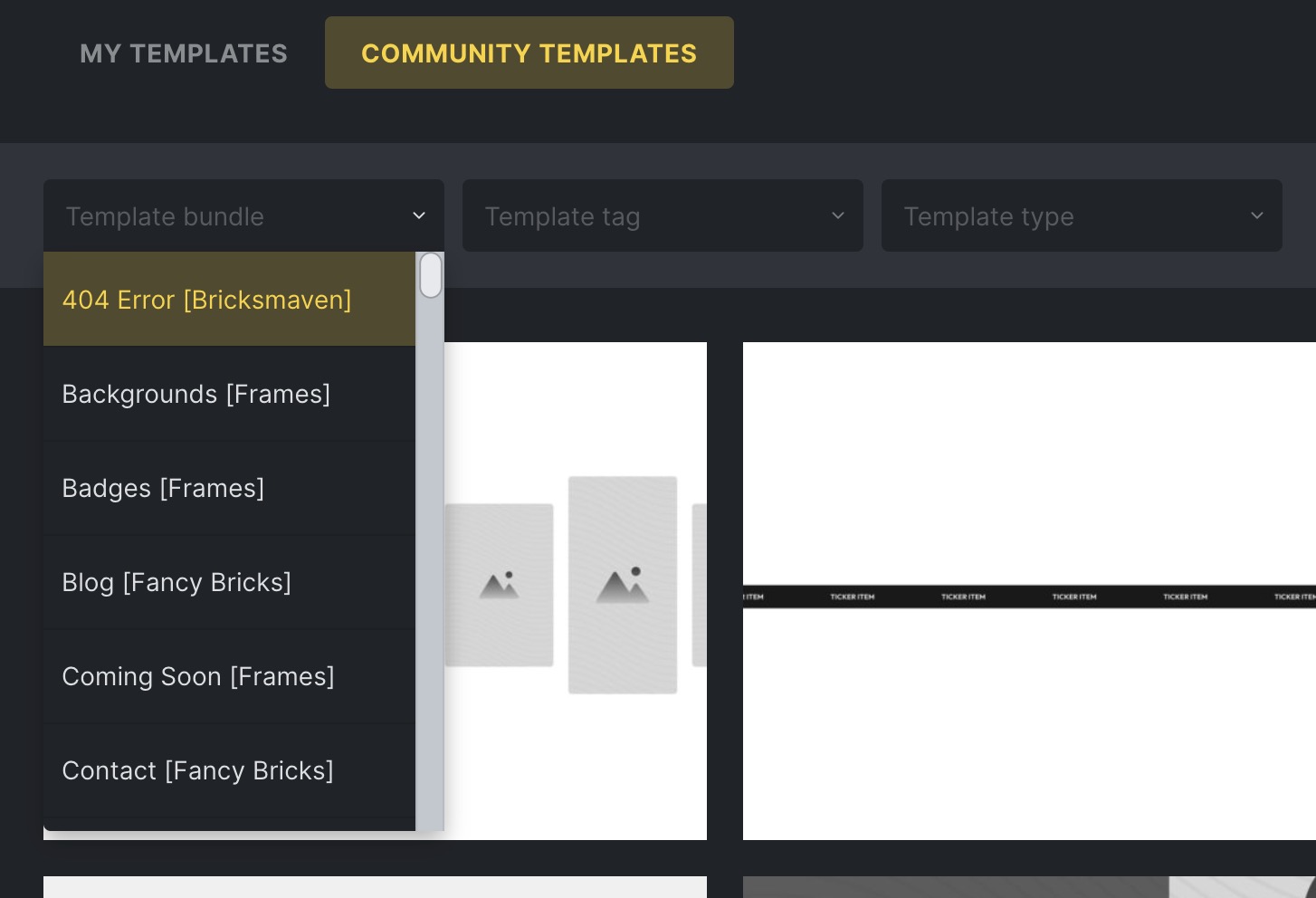
Adding a 3rd-party remote template
Section titled Adding a 3rd-party remote templateStep 1: Add new remote
Section titled Step 1: Add new remoteGo to Bricks → Yabe Ukiyo. Switch to the Remotes tab and click the Add New button.
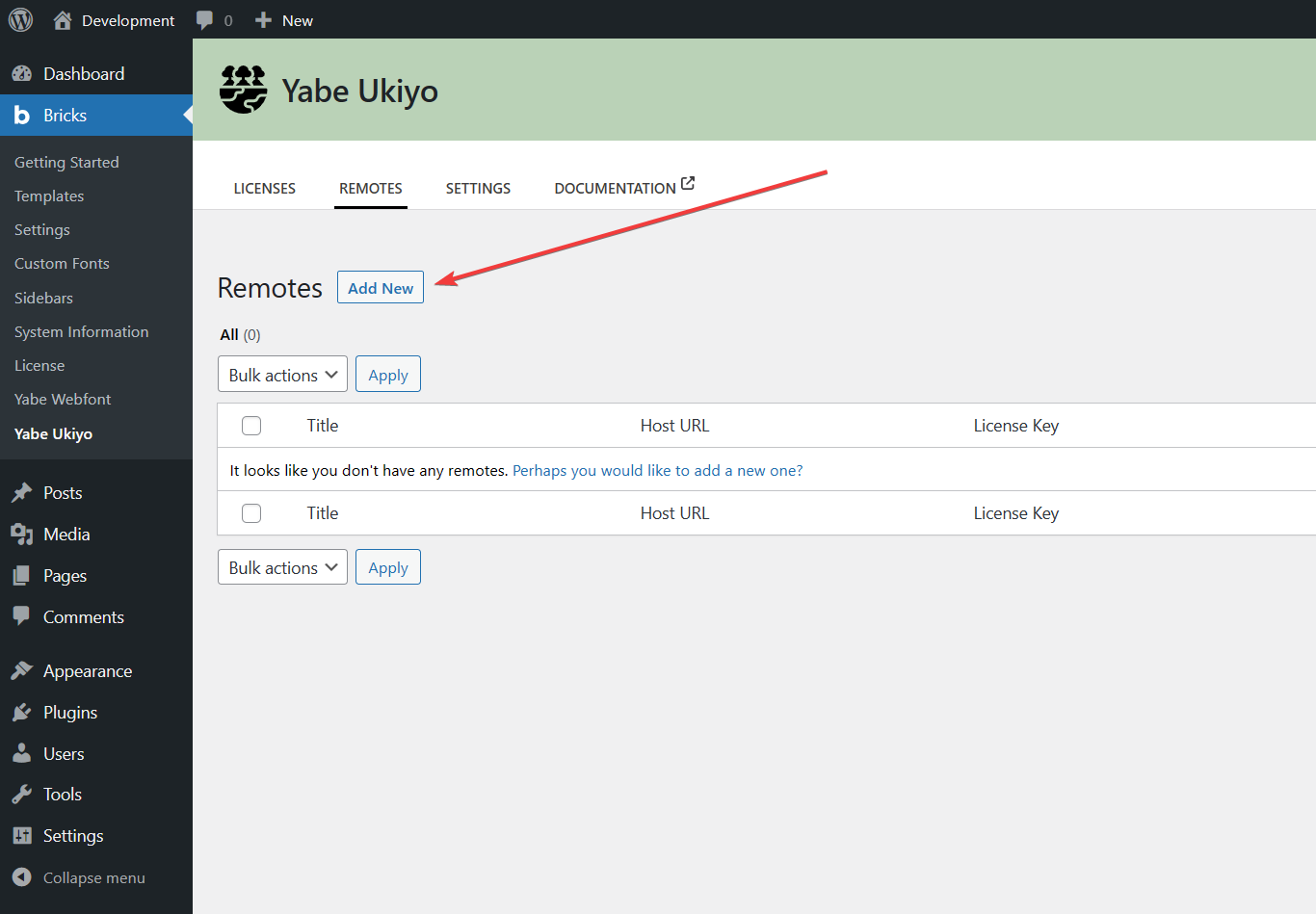
Step 2: Provide remote details
Section titled Step 2: Provide remote detailsFill in the form with the remote details. The License Key field can be filled with the password or license key you received from the 3rd-party template library.
If you have copied the Token from the Yabe Ukiyo license system, you can click the Paste Token button to automatically fill all the fields.
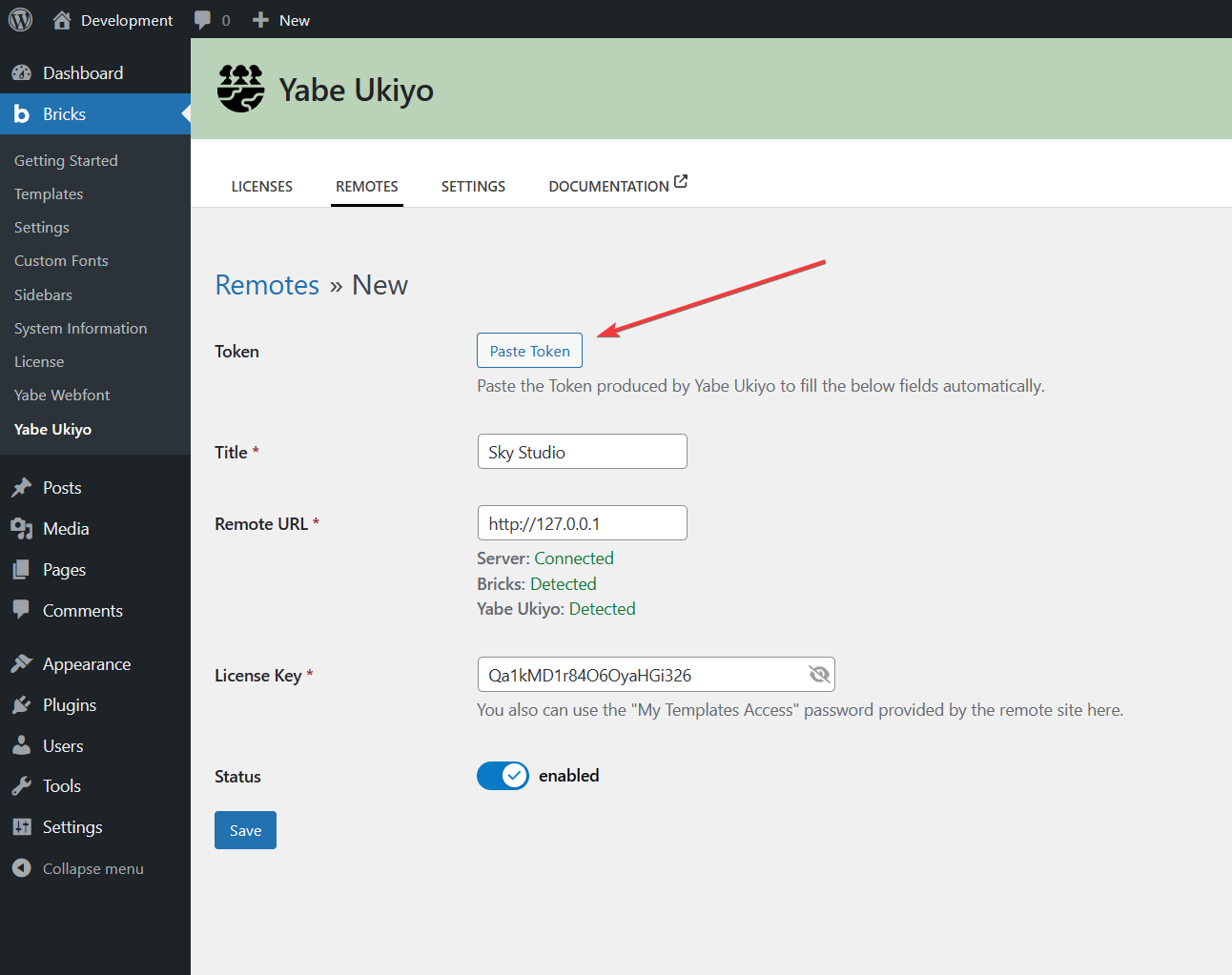
Then click the Save button.
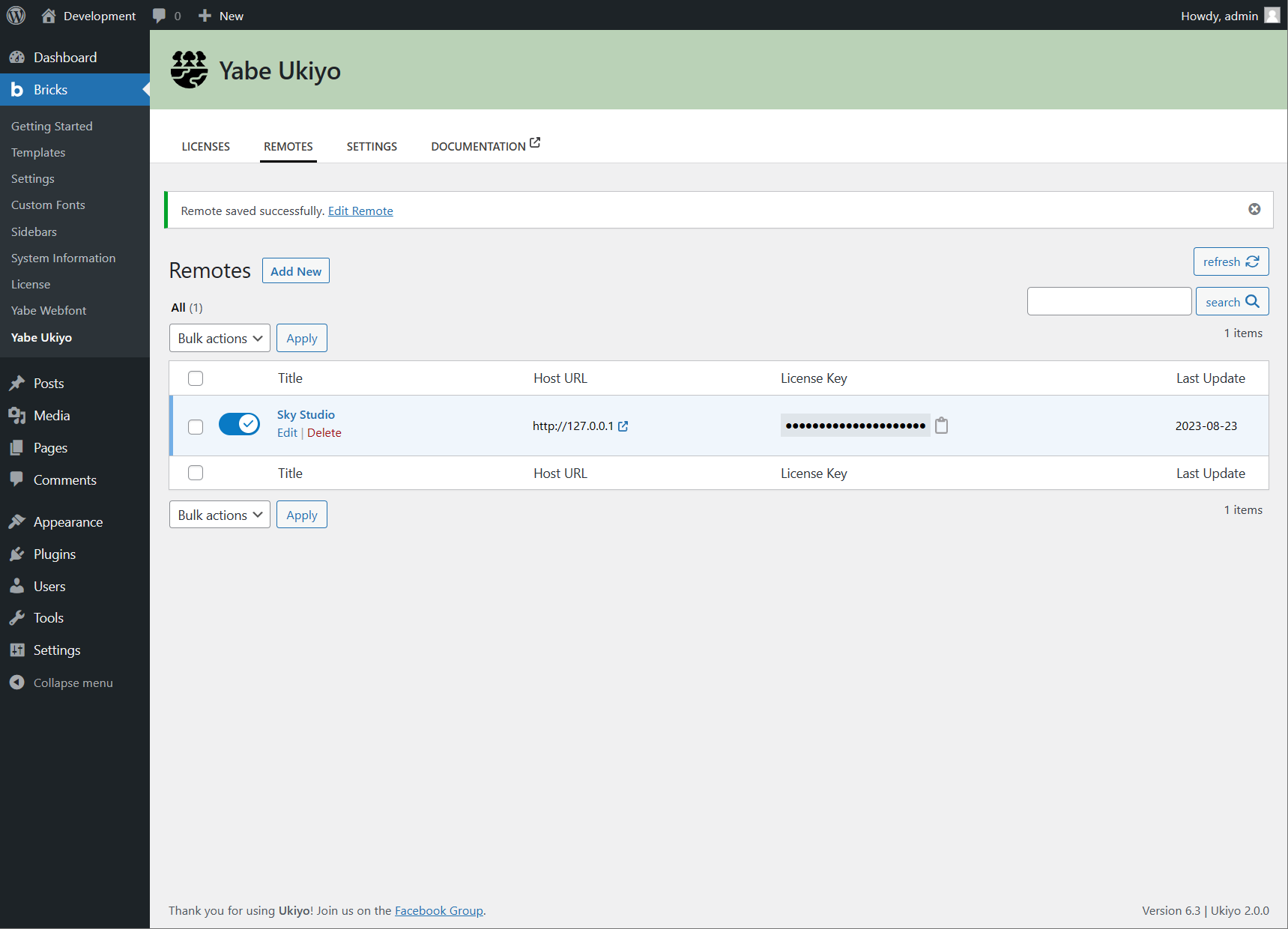
Step 3: Using the 3rd-party template library
Section titled Step 3: Using the 3rd-party template libraryNow you can use the 3rd-party template library in the Bricks editor. Make sure to hard-refresh the template libaries by clicking the Refresh button to load the new remote template.
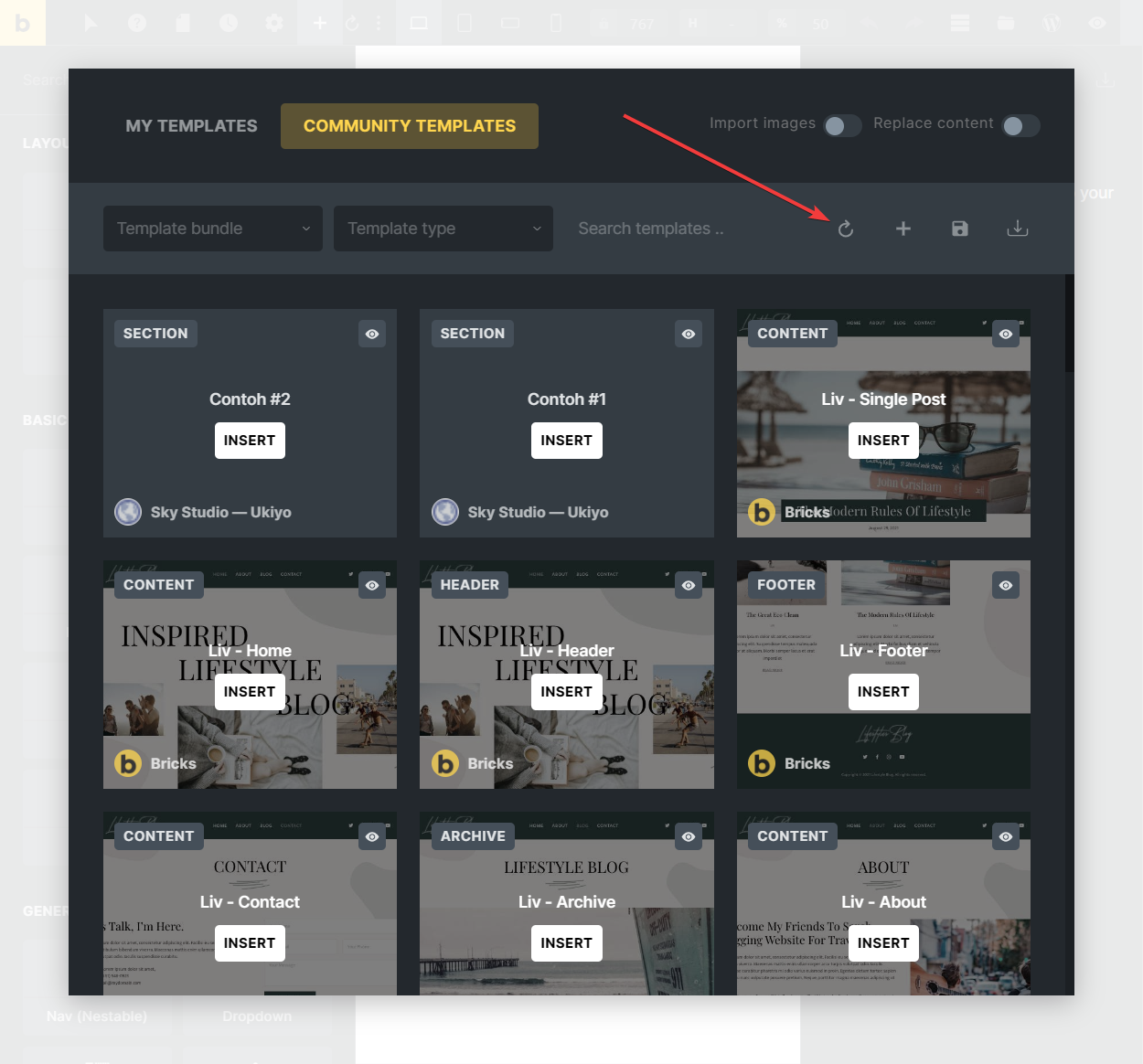
Learn more
Section titled Learn morePlease refer to the official documentation for more information on how to use the 3rd-party template library in the Bricks editor: